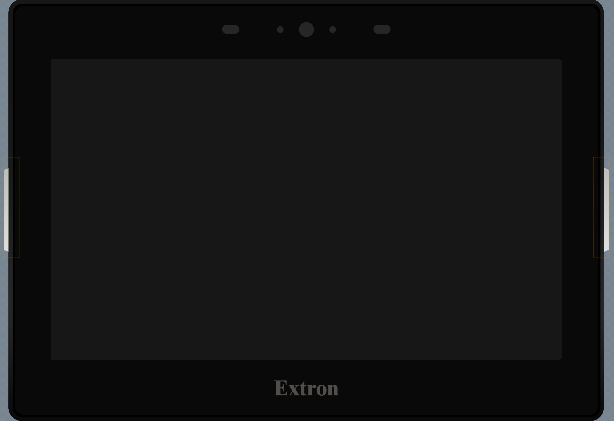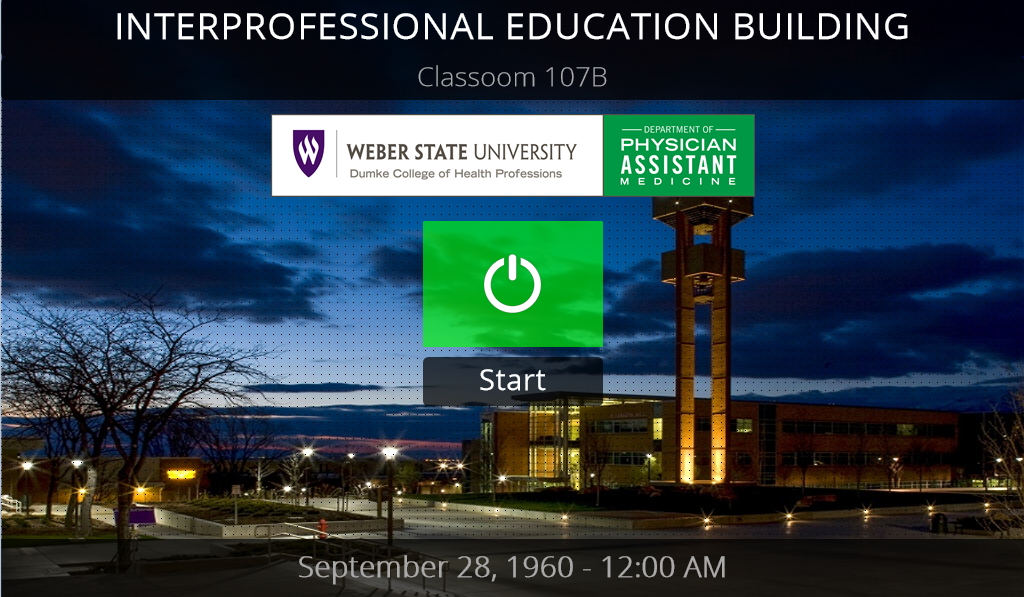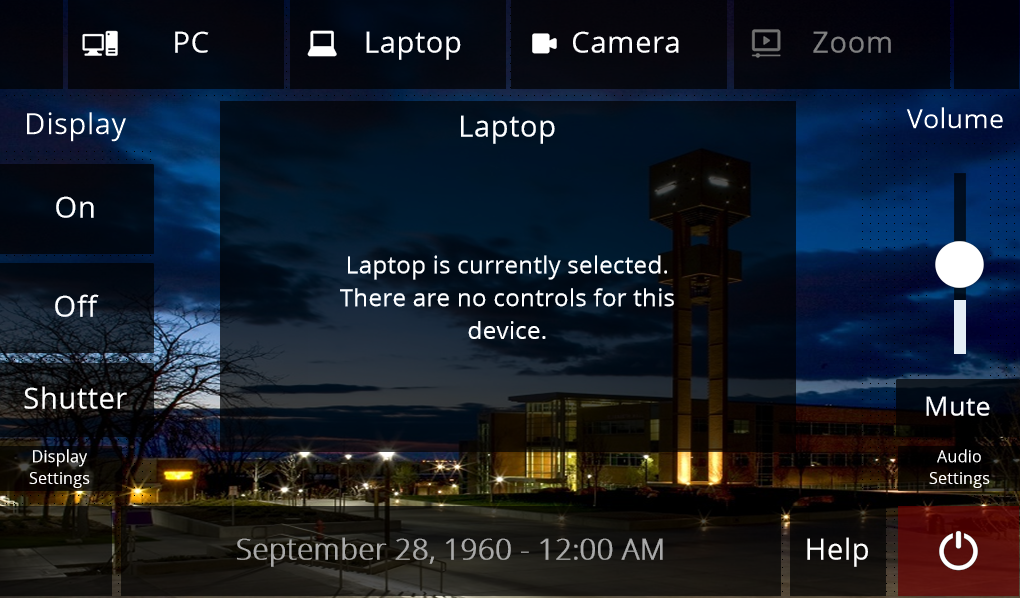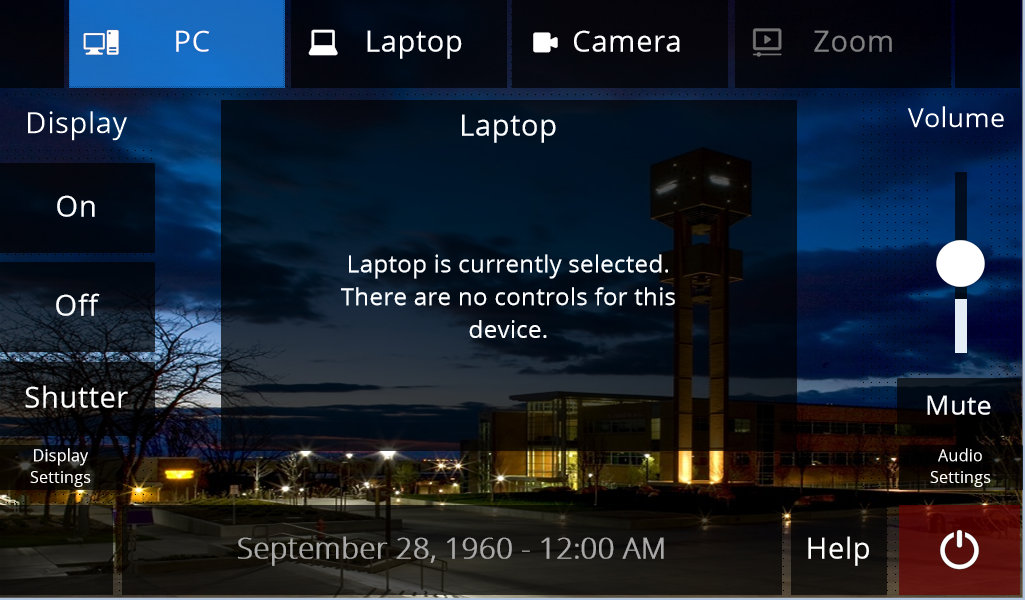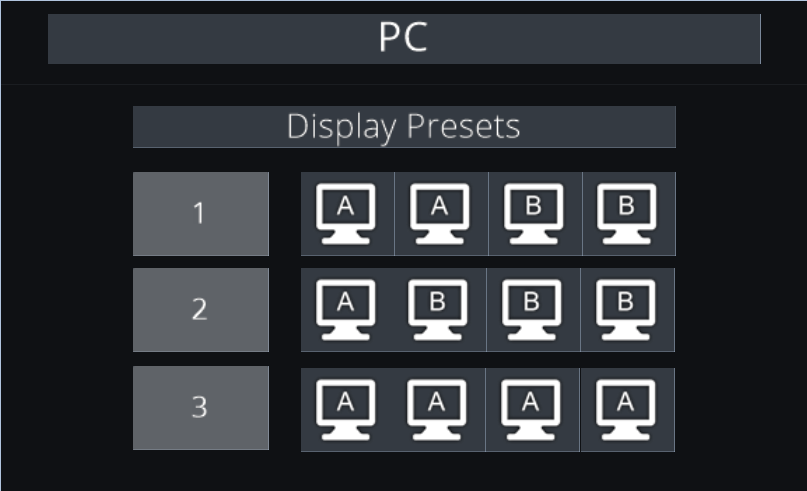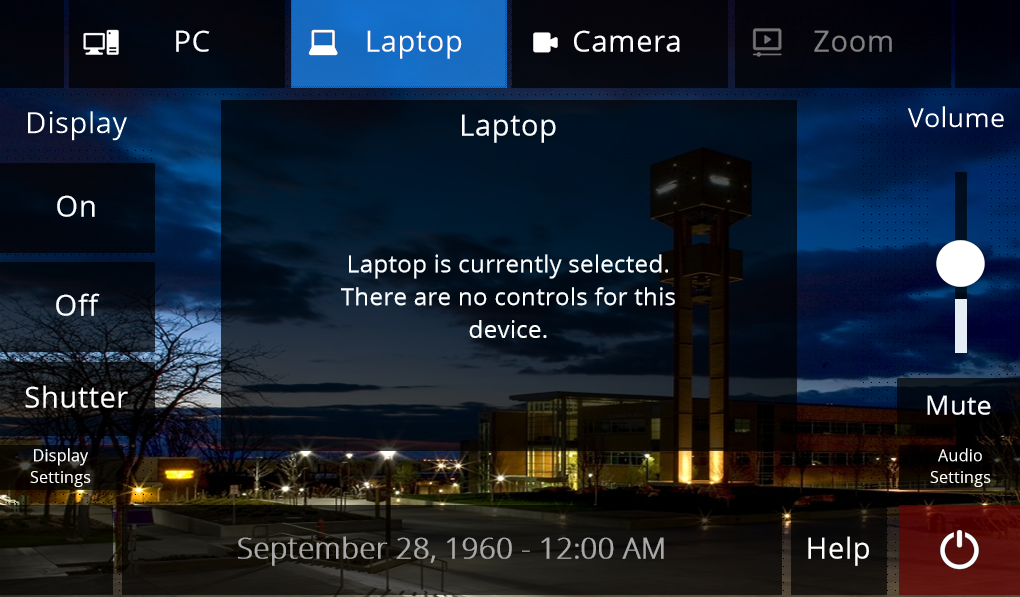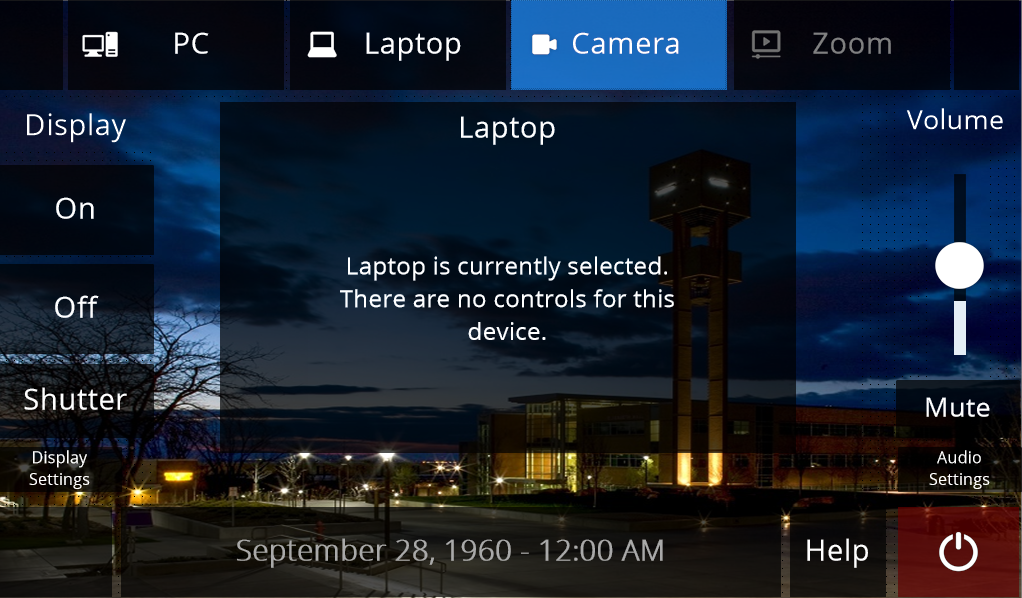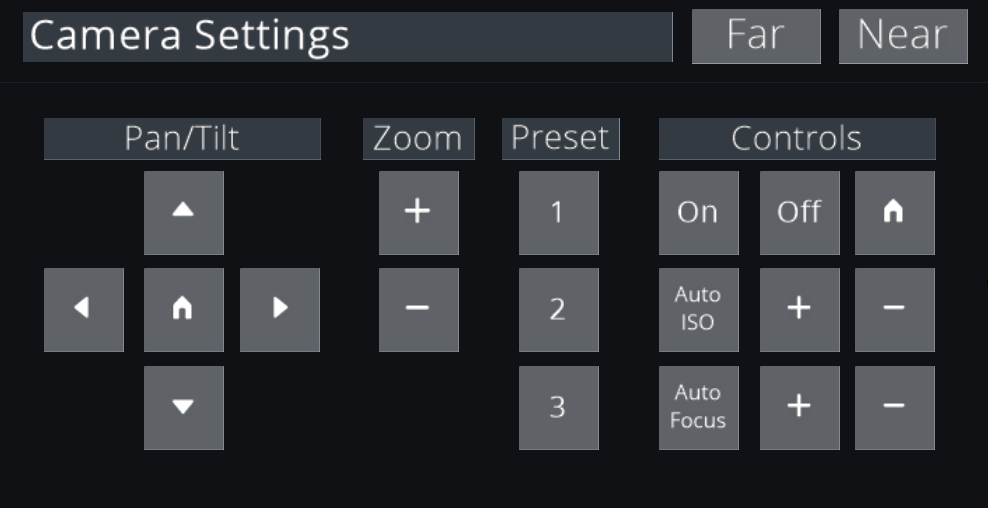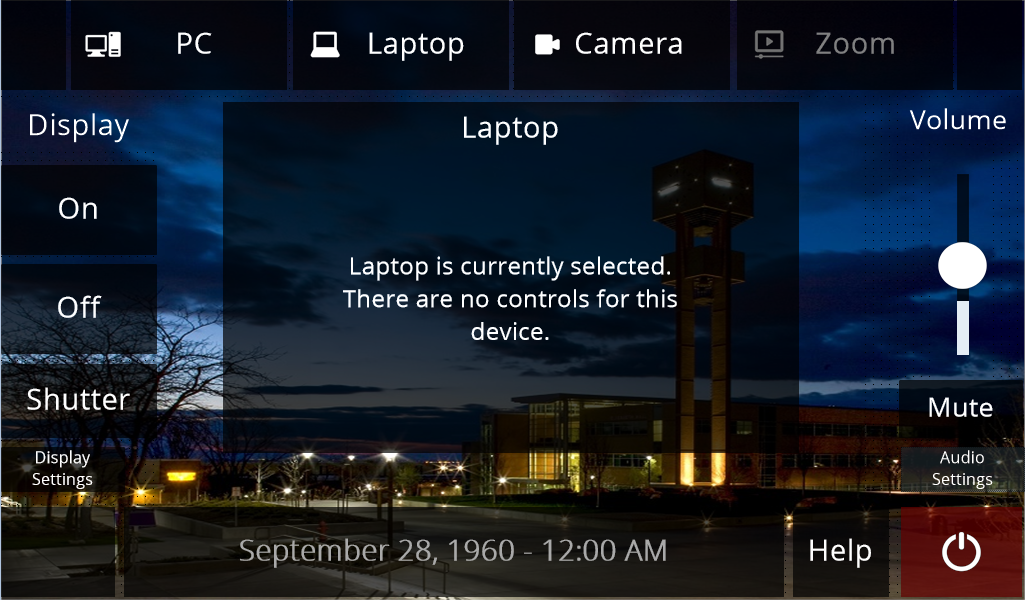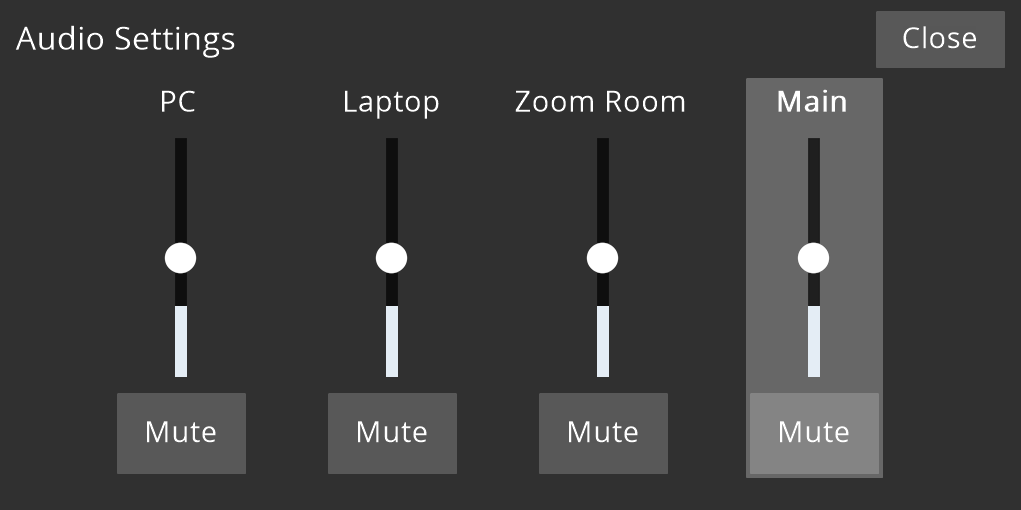Quick Start
Locating the Extron Touch Panel
The Extron touch panel is often located near the instructor desk. The panel is either wall mounted or desk mounted. An example of the panel is shown below.
Start Screen
To initiate normal classroom operations, toggle the start or power button as seen below.
Main Screen
After the automatic Extron boot process is finished, the user should see the main Extron control screen. The main Extron screen provides a variety of user control functions which are listed below. An example of this screen is also shown below.
PC Controls
Getting Started
To get started using the desktop or PC workstation, select the "PC" input located on the main Extron screen.
Display Presets
Laptop Controls
Getting Started
To get started using a laptop, make sure the device is connected to the HDMI cable located on the instructor desk.
After the device is ready to go, you can toggle the "laptop" input on the main Extron screen, as shown below.
Note: Once the laptop input is initiated, you will see that there are no controls available for this device.
Camera Controls
Getting Started
To get started using the camera controls, select the "camera" input located on the main Extron screen, as shown below.
Camera Settings
The camera control menu allows users to control the cameras that are located in their subsequent classrooms. These cameras are mainly used for Zoom functionality.
The camera settings page is shown below. A list of camera control functions is also listed below.
Camera Control Functions
The pan and tilt menu allows the user to control the angle of the camera.
The zoom function allows users to control the zoom functionality of the camera.
- Using the + button allows the user to zoom-in on a subject.
- Using the - button allows the user to zoom-out on a subject.
The presets menu allows users to use a pre-defined section of controls. These presets have not been configured yet.
The controls menu allows users to use a variety of camera controls.
- The on button allows the user to toggle the camera on.
- The off button allows the user to toggle the camera off.
- The Auto ISO allows the user to automatically configure the whit balance setting of the camera.
ISO is your camera's sensitivity to light as it pertains to either film or a digital sensor. A lower ISO value means less sensitivity to light, while a higher ISO means more sensitivity. - The Auto Focus button allows users to automatically configure the camera's focus. You can use this input if the camera's focus of the subject is off.
- The + and - buttons located next to Auto ISO and Auto Focus allow the user to manually configure the camera's ISO or focus.
- The Far input will adjust the camera's view so that the instructor is shown at a wider field of view.
The Near input will adjust the camera's view so that the professor is the main subject.
Audio Controls
Getting Started
To get started controlling audio settings, select the "audio settings" input in the bottom right-hand corner
Audio Control Functions
This dial allows users to control the volume of the PC input.
This dial allows users to control the volume of the Laptop input.
This dial allows users to control the volume of the Zoom Room input.
This dial allows users to control the volume of the Master input. Use this control if you want to turn up or down the volume of the whole system.